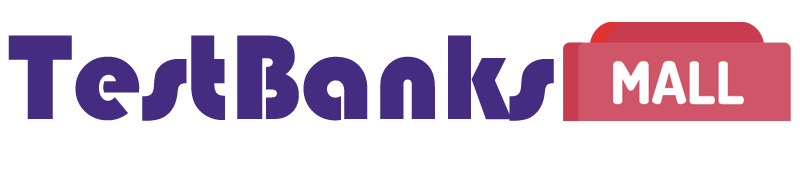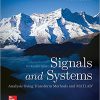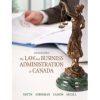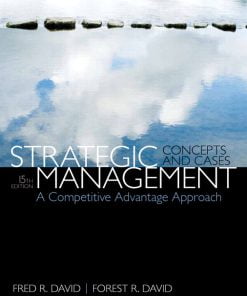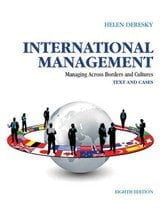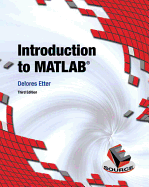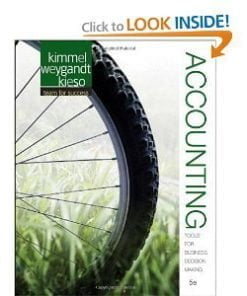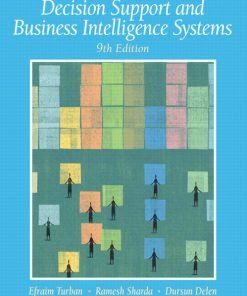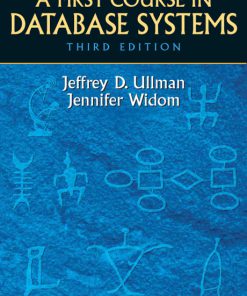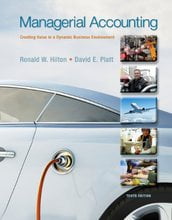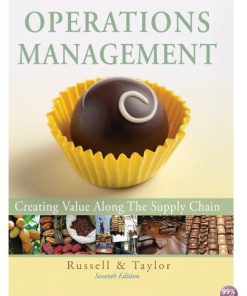Solution Manual for Exploring Microsoft Office Excel 2016 Comprehensive 1st Edition
$35.00 Original price was: $35.00.$26.50Current price is: $26.50.
Solution Manual for Exploring Microsoft Office Excel 2016 Comprehensive 1st Edition
This is completed downloadable of Solution Manual for Exploring Microsoft Office Excel 2016 Comprehensive 1st Edition
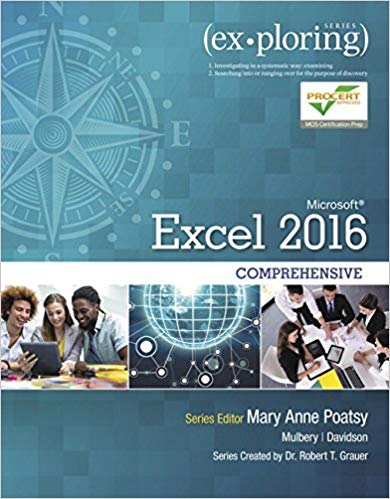
Product Details:
- ISBN-10 : 9780134479446
- ISBN-13 : 978-0134479446
- Author: Mary Anne Poatsy (Author), Keith Mulbery (Author), Jason Davidson (Author), Robert Grauer (Author)
The goal of the Exploring series is to move students beyond the point-and-click, to understanding the why and how behind each skill. And because so much learning takes place outside of the classroom, this series provides learning tools that students can access anywhere, anytime. Students go to college now with a different set of skills than they did years ago. With this in mind, the Exploring series seeks to move students beyond the basics of the software at a faster pace, without sacrificing coverage of the fundamental skills that everyone needs to know.
Also available with MyITLab
MyITLab® is an online homework, tutorial, and assessment program designed for Information Technology (IT) courses, which engages students and improves results. HTML5 Simulation exercises and Live-in-Application Grader projects come with the convenience of auto-grading and instant feedback, helping students learn more quickly and effectively. Digital badges lets students showcase their Microsoft Office or Computer Concepts competencies, keeping them motivated and focused on their future careers. MyITLab builds the critical skills needed for college and career success.
Table of Content:
- Microsoft® Excel 2016 Comprehensive
- Dedications
- About the Authors
- Brief Contents
- Contents
- Preface
- The Exploring Series and You
- Key Features
- Resources
- Microsoft® Excel 2016 Comprehensive
- Common Features Chapter 1 Office 2016 Common Features Taking the First Step
- Learning Outcome
- Objectives & Skills
- Getting Started with Office Applications
- Starting an Office Application
- Change Your Microsoft Account
- Working with Files
- Create a New File
- Open a File
- Save a File
- Using Common Interface Components
- Use the Ribbon
- Use a Shortcut Menu
- Use Keyboard Shortcuts
- Customize the Ribbon
- Use the Quick Access Toolbar
- Customize the Quick Access Toolbar
- Getting Help
- Use the Tell me what you want to do Box
- Use Enhanced ScreenTips
- Installing Add-ins
- Hands-On Exercises 1 Getting Started with Office Applications
- Format Document Content
- Using Templates and Applying Themes
- Open a Template
- Apply a Theme
- Modifying Text
- Select Text
- Edit Text
- Use the Mini Toolbar
- Copy Formats with Format Painter
- Relocating Text
- Cut, Copy, and Paste Text
- Use the Office Clipboard
- Checking Spelling and Grammar
- Working with Pictures and Graphics
- Insert Pictures and Graphics
- Resize and Format Pictures and Graphics
- Hands-On Exercises 2 Format Document Content
- Modify Document Layout and Properties
- Using Backstage View
- Customize Application Options
- View and Edit Document Properties
- Changing the Document View
- Changing the Page Layout
- Change Margins
- Change Page Orientation
- Use the Page Setup Dialog Box
- Inserting a Header and Footer
- Previewing and Printing a File
- Hands-On Exercises 3 Modify Document Layout and Properties
- Chapter Objectives Review
- Key Terms Matching
- Multiple Choice
- Practice Exercises
- 1 Designing Webpages
- 2 Upscale Bakery
- Mid-Level Exercises
- 1 Reference Letter
- 2 Medical Monitoring
- 3 Today’s Musical Artists
- Beyond the Classroom
- Fitness Planner
- Household Records
- Capstone Exercise
- Open and Save Files
- Select Text, Move Text, and Format Text
- Apply a Theme and Change the View
- Insert and Modify a Picture
- Use the Tell me what you want to do Box
- Customize the Quick Access Toolbar
- Use Print Preview, Change Print Layout, and Print
- Check Spelling and Change View
- Excel Chapter 1 Introduction to Excel Creating and Formatting a Worksheet
- Learning Outcome
- Objectives & Skills
- Introduction to Spreadsheets
- Exploring the Excel Window
- Identify Excel Window Elements
- Identify Columns, Rows, and Cells
- Navigate in and Among Worksheets
- Entering and Editing Cell Data
- Enter Text
- Use Auto Fill to Complete a Sequence
- Enter Values
- Enter Dates and Times
- Edit and Clear Cell Contents
- Hands-On Exercises 1 Introduction to Spreadsheets
- Mathematical Operations and Formulas
- Creating Formulas
- Use Cell References in Formulas
- Apply the Order of Operations
- Use Semi-Selection to Create a Formula
- Copy Formulas
- Displaying Cell Formulas
- Hands-On Exercises 2 Mathematical Operations and Formulas
- Worksheet Structure and Clipboard Tasks
- Managing Columns and Rows
- Insert Cells, Columns, and Rows
- Delete Cells, Columns, and Rows
- Hide and Unhide Columns and Rows
- Adjust Column Width
- Adjust Row Height
- Selecting, Moving, Copying, and Pasting Data
- Select a Range
- Move a Range
- Copy and Paste a Range
- Use Paste Options and Paste Special
- Copy Excel Data to Other Programs
- Hands-On Exercises 3 Worksheet Structure and Clipboard Tasks
- Worksheet Formatting
- Applying Cell Styles, Alignment, and Font Options
- Merge and Center Labels
- Change Horizontal and Vertical Cell Alignment
- Wrap Text
- Increase and Decrease Indent
- Apply Borders and Fill Color
- Applying Number Formats
- Apply a Number Format
- Increase and Decrease Decimal Places
- Hands-On Exercises 4 Worksheet Formatting
- Worksheets, Page Setup, and Printing
- Managing Worksheets
- Insert and Delete a Worksheet
- Copy or Move a Worksheet
- Rename a Worksheet
- Selecting Page Setup Options
- Specify Page Options
- Set Margin Options
- Create Headers and Footers
- Select Sheet Options
- Previewing and Printing a Worksheet
- Hands-On Exercises 5 Worksheets, Page Setup, and Printing
- Chapter Objectives Review
- Key Terms Matching
- Multiple Choice
- Practice Exercises
- 1 Mathematics Review
- 2 Calendar Formatting
- 3 Downtown Theatre
- Mid-Level Exercises
- 1 Guest House Rental Rates
- 2 Real Estate Sales Report
- 3 Problem Solving with Classmates
- Beyond the Classroom
- Tip Distribution
- Net Proceeds from House Sale
- Capstone Exercise
- Format the Title and Complete the Input Areas
- Insert Formulas
- Add Rows, Indent Labels, and Move Data
- Format the Detailed Expenses Section
- Manage the Workbook
- Excel Chapter 2 Formulas and Functions Performing Quantitative Analysis
- Learning Outcome
- Objectives & Skills
- Formula Basics
- Using Relative, Absolute, and Mixed Cell References in Formulas
- Use a Relative Cell Reference
- Use an Absolute Cell Reference
- Use a Mixed Cell Reference
- Hands-On Exercises 1 Formula Basics
- Function Basics
- Inserting a Function
- Inserting Basic Math and Statistics Functions
- Use the SUM Function
- Use the AVERAGE and MEDIAN Functions
- Use the MIN and MAX Functions
- Use the COUNT Functions
- Perform Calculations with Quick Analysis Tools
- Using Date Functions
- Insert the TODAY Function
- Insert the NOW Function
- Hands-On Exercises 2 Function Basics
- Logical, Lookup, and Financial Functions
- Determining Results with the IF Function
- Design the Logical Test
- Design the Value_If_True and Value_If_False Arguments
- Using Lookup Functions
- Use the VLOOKUP function
- Create the Lookup Table
- Use the HLOOKUP Function
- Calculating Payments with the PMT Function
- Hands-On Exercises 3 Logical, Lookup, and Financial Functions
- Chapter Objectives Review
- Key Terms Matching
- Multiple Choice
- Practice Exercises
- 1 Hamilton Heights Auto Sales
- 2 Lockridge Marketing Analytics
- Mid-Level Exercises
- 1 Metropolitan Zoo Gift Shop Weekly Payroll
- 2 Auto Loan Calculator
- 3 Facebook and Blackboard
- Beyond the Classroom
- Auto Finance
- Park City Condo Rental
- Capstone Exercise
- Insert Current Date
- Calculate Cost
- Determine the Total Due
- Calculate the Monthly Payment
- Finalize the Workbook
- Excel Chapter 3 Charts Depicting Data Visually
- Learning Outcome
- Objectives & Skills
- Chart Basics
- Selecting the Data Source
- Choosing a Chart Type
- Create a Column Chart
- Create a Bar Chart
- Change the Chart Type
- Create a Line Chart
- Create a Pie Chart
- Create a Combo Chart
- Create Other Chart Types
- Moving, Sizing, and Printing a Chart
- Move a Chart
- Size a Chart
- Print a Chart
- Hands-On Exercises 1 Chart Basics
- Chart Elements
- Adding, Editing, and Formatting Chart Elements
- Edit, Format, and Position the Chart Title
- Add, Format, and Position Axis Titles
- Format the Axes
- Add, Position, and Format Data Labels
- Position and Format the Legend
- Add and Format Gridlines
- Format the Chart Area, Plot Area, and Data Series
- Format a Data Point
- Use the Chart Tools Format Tab
- Hands-On Exercises 2 Chart Elements
- Chart Design and Sparklines
- Applying a Chart Style and Colors
- Modifying the Data Source
- Apply Chart Filters
- Switch Row and Column Data
- Creating and Customizing Sparklines
- Insert a Sparkline
- Customize a Sparkline
- Hands-On Exercises 3 Chart Design and Sparklines
- Chapter Objectives Review
- Key Terms Matching
- Multiple Choice
- Practice Exercises
- 1 Hulett Family Utility Expenses
- 2 Trends in Market Value of Houses on Pine Circle
- Mid-Level Exercises
- 1 Airport Passenger Counts
- 2 Grade Analysis
- 3 Box Office Movies
- Beyond the Classroom
- Historical Stock Prices
- Harper County Houses Sold
- Capstone Exercise
- Insert and Format Sparklines
- Create a Pie Chart
- Add and Format Chart Elements
- Create and Size a Column Chart
- Format the Column Chart
- Finalizing the Workbook
- Excel Chapter 4 Datasets and Tables Managing Large Volumes of Data
- Learning Outcome
- Objectives & Skills
- Large Datasets
- Freezing Rows and Columns
- Printing Large Datasets
- Display and Change Page Breaks
- Set and Clear a Print Area
- Print Titles
- Control Print Page Order
- Hands-On Exercises 1 Large Datasets
- Excel Tables
- Understanding the Benefits of Data Tables
- Designing and Creating Tables
- Create a Table
- Rename a Table
- Add and Delete Fields
- Add, Edit, and Delete Records
- Remove Duplicate Rows
- Applying a Table Style
- Hands-On Exercises 2 Excel Tables
- Table Manipulation
- Creating Structured References in Formulas
- Sorting Data
- Sort One Field
- Sort Multiple Fields
- Create a Custom Sort
- Filtering Data
- Apply Text Filters
- Apply Number Filters
- Apply Date Filters
- Apply a Custom Filter
- Clear Filters
- Hands-On Exercises 3 Table Manipulation
- Table Aggregation and Conditional Formatting
- Adding a Total Row
- Applying Conditional Formatting
- Apply Conditional Formatting with the Quick Analysis Tool
- Apply Highlight Cells Rules
- Specify Top/Bottom Rules
- Display Data Bars, Color Scales, and Icon Sets
- Creating a New Rule
- Use Formulas in Conditional Formatting
- Manage Rules
- Hands-On Exercises 4 Table Aggregation and Conditional Formatting
- Chapter Objectives Review
- Key Terms Matching
- Multiple Choice
- Practice Exercises
- 1 Collectables and Replacement Values
- 2 Sunny Popcorn, Inc.
- Mid-Level Exercises
- 1 Crafton’s Pet Supplies
- 2 Artwork
- 3 Party Music
- Beyond the Classroom
- Flight Arrival Status
- Dairy Farm
- Capstone Exercise
- Prepare the Large Worksheet as a Table
- Sort and Print the Table
- Add Calculated Fields and a Total Row
- Apply Conditional Formatting
- Copy and Filter the Data
- Finalize the Workbook
- Excel Chapter 5 Subtotals, PivotTables, and PivotCharts Summarizing and Analyzing Data
- Learning Outcome
- Objectives & Skills
- Subtotals and Outlines
- Subtotaling Data
- Add a Second Level of Subtotals
- Collapse and Expand the Subtotals
- Grouping and Ungrouping Data
- Hands-On Exercises 1 Subtotals and Outlines
- PivotTable Basics
- Creating a PivotTable
- Create a Recommended PivotTable
- Create a Blank PivotTable
- Modifying a PivotTable
- Add Rows to a PivotTable
- Add Values in a PivotTable
- Add Columns to a PivotTable
- Collapse and Expand Items in a PivotTable
- Remove Fields from a PivotTable
- Rearrange Fields in a PivotTable
- Change the Values Field Settings
- Refresh a PivotTable
- Hands-On Exercises 2 PivotTable Basics
- PivotTable Options
- Filtering and Slicing a PivotTable
- Add Filters
- Insert a Slicer to Filter a PivotTable
- Customize a Slicer
- Insert a Timeline to Filter a PivotTable
- Creating a Calculated Field
- Show Values as a Specific Calculation Result
- Changing the PivotTable Design
- Change the PivotTable Style
- Change the PivotTable Layout
- Hands-On Exercises 3 PivotTable Options
- Data Modeling and PivotCharts
- Creating a Data Model
- Create a Relationship Between Tables
- Create a PivotTable from Related Tables
- Creating a PivotChart
- Modify the PivotChart
- Hands-On Exercises 4 Data Modeling and PivotCharts
- Chapter Objectives Review
- Key Terms Matching
- Multiple Choice
- Practice Exercises
- 1January Restaurant Revenue
- 2 Suburbia Regional Hospital
- Mid-Level Exercises
- 1 Mountain View Realty
- 2 Fiesta® Collection
- 3 Facebook® Social Phenomenon
- Beyond the Classroom
- Departing Flights
- Innovative Game Studio
- Capstone Exercise
- Sort, Subtotal, and Outline Data
- Create a PivotTable
- Change Value Field Settings and Create a Calculated Field
- Filter the PivotTable and Apply a Style
- Insert a Slicer and Timeline
- Create a PivotChart
- Finalizing Your Workbook
- Excel Chapter 6 What-If Analysis Using Decision-Making Tools
- Learning Outcome
- Objectives & Skills
- Range Names
- Creating and Maintaining Range Names
- Create a Range Name
- Edit or Delete a Range Name
- Use Range Names in Formulas
- Insert a List of Range Names
- Hands-On Exercises 1 Range Names
- One- and Two-Variable Data Tables
- Creating a One-Variable Data Table
- Set Up One-Variable Substitution Values
- Add Formulas to a One-Variable Data Table
- Calculate Results
- Format a One-Variable Data Table
- Creating a Two-Variable Data Table
- Set Up the Substitution Values for Two Variables
- Add a Formula to the Data Table
- Calculate Results for a Two-Variable Data Table
- Hands-On Exercises 2 One- and Two-Variable Data Tables
- Goal Seek and Scenario Manager
- Determining Optimal Input Values Using Goal Seek
- Using Scenario Manager
- Create Scenarios
- Add and Edit Scenarios
- View Scenarios
- Generate a Scenario Summary Report
- Hands-On Exercises 3 Goal Seek and Scenario Manager
- Solver
- Loading the Solver Add-In
- Optimizing Results with Solver
- Identify the Objective Cell and Changing Cells
- Define Constraints
- Create a Solver Report
- Configure Solver
- Save and Restore a Solver Model
- Hands-On Exercises 4 Solver
- Chapter Objectives Review
- Key Terms Matching
- Multiple Choice
- Practice Exercises
- 1 Monthly Commission
- 2 Sue’s Bakery
- Mid-Level Exercises
- 1 Housing Construction Cost Variables
- 2 Viking Heating and Air
- 3 College Budget
- Beyond the Classroom
- Too Cold to Snow
- IT Management
- Capstone Exercise
- Range Names
- Goal Seek
- One-Variable Data Table
- Two-Variable Data Table
- Scenario Manager
- Use Solver
- Excel Chapter 7 Specialized Functions Using Date, Logical, Lookup, Database, and Financial Functions
- Learning Outcome:
- Objectives & Skills
- Date, Logical, and Lookup Functions
- Using Date Functions
- Calculate Days and Years Between Dates
- Extract Day, Month, and Year
- Creating a Nested Logical Function
- Nested IF Within an IF Function
- Nest AND, OR, and NOT Functions
- Using Advanced Lookup Functions
- Use the Index Function
- Use the MATCH Function
- Create a Nested Function
- Hands-On Exercises 1 Date, Logical, and Lookup Functions
- Database Filtering and Functions
- Applying Advanced Filtering
- Define a Criteria Range
- Apply the Advanced Filter
- Manipulating Data with Database Functions
- Use DSUM and DAVERAGE Functions
- Identify Values with DMAX and DMIN
- Identify the Total Number with DCOUNT
- Hands-On Exercises 2 Database Filtering and Functions
- Financial Functions
- Using Financial Functions
- Calculate Present and Future Values
- Use NPER and RATE Functions
- Creating a Loan Amortization Table
- Perform Internal Calculations
- Calculate Interest and Principal Payments with IPMT and PPMT Functions
- Calculate Cumulative Interest with the CUMIPMT Function
- Calculate Cumulative Principal Payments with the CUMPRINC Function
- Hands-On Exercises 3 Financial Functions
- Chapter Objectives Review
- Key Terms Matching
- Multiple Choice
- Practice Exercises
- 1 Furniture Sales
- 2 Detailed Loan Amortization
- 3 Financial Investments
- Mid-Level Exercises
- 1 West Coast University Admissions Office
- 2 Artwork Database
- 3 Personal Financial Management
- Beyond the Classroom
- Studio Recording Equipment
- Cruises
- Capstone Exercise
- Perform Calculations
- Create a Search Area
- Manage a Database List
- Loan Amortization
- Finance Function
- Workbook Completion
- Excel Chapter 8 Statistical Functions Analyzing Statistics
- Learning Outcome
- Objectives & Skills
- Math and Statistical Functions
- Using Conditional Math and Statistical Functions
- Use the SUMIF, AVERAGEIF, and COUNTIF Functions
- Use the SUMIFS, AVERAGEIFS, and COUNTIFS Functions
- Enter Math and Statistical Functions
- Calculating Relative Standing with Statistical Functions
- Use the RANK and PERCENTRANK Functions
- Use the QUARTILE and PERCENTILE Functions
- Hands-On Exercises 1 Math and Statistical Functions
- Descriptive Statistical Functions
- Measuring Central Tendency
- Use the Standard Deviation and Variance Functions
- Use the CORREL Function
- Use the FREQUENCY Function
- Hands-On Exercises 2 Descriptive Statistical Functions
- Inferential Statistics
- Loading the Analysis ToolPak
- Performing Analysis Using the Analysis ToolPak
- Perform Analysis of Variance (ANOVA)
- Calculate COVARIANCE
- Create a Histogram
- Creating a Forecast Sheet
- Hands-On Exercises 3 Inferential Statistics
- Chapter Objectives Review
- Key Terms Matching
- Multiple Choice
- Practice Exercises
- 1 Sociology Textbooks
- 2 Indy Car
- Mid-Level Exercises
- 1 Investment Banking
- 2 Reading Comprehension Scores
- 3 Portfolio Analysis
- Beyond the Classroom Stock Market Research
- Taste Test
- Capstone Exercise
- Use Conditional Math and Statistical Functions
- Calculate Relative Standing with Statistical Functions
- Measure of Central Tendency
- Using the Analysis ToolPak and Forecast Sheet
- Create a Histogram
- Excel Chapter 9 Multiple-Sheet Workbook Management Ensuring Quality Control
- Learning Outcome
- Objectives & Skills
- Case Study Circle City Sporting Goods
- Multiple Worksheets
- Working with Grouped Worksheets
- Group and Ungroup Worksheets
- Enter Data and Format Grouped Worksheets
- Fill Across Worksheets
- Inserting Hyperlinks
- Managing Windows
- Control Visibility of Worksheets
- Open and Arrange Windows
- Split a Window
- Apply Other Window Settings
- Hands-On Exercises 1 Multiple Worksheets
- 3-D Formulas and Linked Workbooks
- Inserting Formulas and Functions with 3-D References
- Insert a Formula with a 3-D Reference
- Insert a Function with 3-D References
- Linking Workbooks
- Create an External Reference
- Manage and Update Linked Workbooks
- Hands-On Exercises 2 3-D Formulas and Linked Workbooks
- Formula Audits and Data Validation
- Auditing Formulas
- Trace Precedents and Dependents
- Check for and Repair Errors
- Evaluate a Formula
- Use the IFERROR Function to Detect Errors
- Setting Up a Watch Window
- Validating Data
- Specify Data Validation Criteria
- Create an Input Message
- Create an Error Alert
- Hands-On Exercises 3 Formula Audits and Data Validation
- Chapter Objectives Review
- Key Terms Matching
- Multiple Choice
- Practice Exercises
- 1 Organic Foods Corporation
- 2 Retirement Planning
- Mid-Level Exercises
- 1 Sales Data
- 2 Temperature Comparisons
- 3 Book Club
- Student 1
- Student 2
- Beyond the Classroom Pizza Sales
- Gradebook Errors
- Capstone Exercise
- Data Validation
- Group Worksheets, Fill Data, and Enter Formulas
- Create 3-D References
- Create Hyperlinks
- Audit a Workbook
- Link Workbooks
- Finalize the Workbooks
- Excel Chapter 10 Imports, XML, and Power Add-Ins Managing Data
- Learning Outcome
- Objectives & Skills
- External Data
- Importing Data from External Sources
- Import a Text File
- Import an Access Database Table or Query
- Import Data from Other Sources
- Managing Connections
- Set Connection Properties
- Hands-On Exercises 1 External Data
- Text Manipulation
- Converting Text to Columns
- Manipulating Text with Functions
- Combine Text with the CONCATENATE Function
- Change Text Case with Text Functions
- Use the Substitute Function
- Use Other Text Functions
- Using Flash Fill
- Hands-On Exercises 2 Text Manipulation
- XML
- Understanding XML Syntax
- Importing XML Data into Excel
- Refresh imported XML Data
- Hands-On Exercises 3 XML
- Power Add-Ins
- Using Power Pivot Functionality
- Load the Power Pivot Add-in
- Import data with Power Pivot
- Create Relationships with Power Pivot
- Create a PivotTable with Power Pivot
- Importing Data with Power Query
- Visualizing Data with Power View
- Hands-On Exercises 4 Power Add-Ins
- Chapter Objectives Review
- Key Terms Matching
- Multiple Choice
- Practice Exercises
- 1 Earline’s Bakery
- 2 New Employees
- 3 Years on the Job
- Mid-Level Exercises
- 1 DOW Jones Industrial Average
- 2 Animal Shelter
- 3 Favorite Movies
- Capstone Exercise
- Import data from an external Source
- Manipulate Text with Functions
- Import XML Data
- Create a PivotTable using Power Pivot
- Import data with Power Query
- Visualize data with Power View
- Finalize the Workbook
- Excel Chapter 11 Collaboration and Workbook Distribution Sharing Data with Others
- Learning Outcome
- Objectives & Skills
- Workbook Customization
- Customizing Excel Options
- Personalize Your Copy of Microsoft Office
- Customize the Ribbon
- Customize the Quick Access Toolbar
- Customize Other Options
- Changing Properties
- Display Properties in Backstage View
- Use the Properties Dialog Box
- Hands-On Exercises 1 Workbook Customization
- Collaboration
- Inserting Comments
- Show and Hide Comments
- Edit and Delete Comments
- Print Comments
- Sharing and Merging Workbooks
- Understand Conflicts and Network Issues
- Network Permissions
- Nonsharable Workbook
- Compare and Merge Workbooks
- Tracking Changes
- Highlight Changes
- Accept and Reject Changes
- Hands-On Exercises 2 Collaboration
- Workbook Information
- Checking for Issues
- Use Document Inspector
- Check Accessibility
- Check Compatibility
- Protecting a Workbook
- Encrypt a Workbook with a Password
- Add a Digital Signature
- Add a Signature Line
- Mark a Workbook as Final
- Hands-On Exercises 3 Workbook Information
- Workbook Distribution
- Saving a Workbook in Different Formats
- Save a Workbook for Previous Excel Versions
- Save a Workbook as a PDF File
- Sending a Workbook to Others
- Send a Workbook by Email
- Share Workbooks Through OneDrive
- Hands-On Exercises 4 Workbook Distribution
- Chapter Objectives Review
- Key Terms Matching
- Multiple Choice
- Practice Exercises
- 1 Harper County Houses Sold
- 2 Valentine’s Day Dance
- Mid-Level Exercises
- 1 House Sale Proceeds
- 2 Lecture Series Expenses
- 3 Ribbon Customization
- Beyond the Classroom
- Consulting Revenue
- Passenger Car Ratings
- Capstone Exercise
- Customize Excel
- Compare and Merge Workbooks
- Accept and Reject Changes
- Comments and Properties
- Check for Issues
- Distribute the Workbook
- Excel Chapter 12 Templates, Styles, and Macros Standardizing Workbooks
- Learning Outcome
- Objectives & Skills
- Templates, Themes, and Styles
- Selecting a Template
- Applying Themes and Backgrounds
- Customize a Theme
- Apply a Background
- Applying Cell Styles
- Create Custom Cell Styles
- Modify and Remove Cell Styles
- Hands-On Exercises 1 Templates, Themes, and Styles
- Custom Templates and Workbook Protection
- Creating and Using a Template
- Protecting a Cell, a Worksheet, and a Workbook
- Lock and Unlock Cells
- Protect a Worksheet
- Protect a Workbook
- Hands-On Exercises 2 Custom Templates and Workbook Protection
- Macros
- Creating a Macro
- Use the Macro Recorder
- Record a Macro
- Use Relative References
- Run a Macro
- Creating Macro Buttons
- Setting Macro Security
- Hands-On Exercises 3 Macros
- Visual Basic for Applications
- Creating a Sub Procedure
- Use VBA with Protected Worksheets
- Edit a Macro in the Visual Basic Editor
- Creating a Custom Function
- Hands-On Exercises 4 Visual Basic for Applications
- Chapter Objectives Review
- Key Terms Matching
- Multiple Choice
- Practice Exercises
- 1 Blood Pressure Tracker
- 2 Sales Management
- Mid-Level Exercises
- 1 Little League Statistics
- 2 Shield Lawn Care
- 3 Fundraiser
- Beyond the Classroom
- Trust Center
- Real Estate Listings
- Capstone Exercise
- Create a Template
- Create the Sort Macro
- Create a Custom Function
- Finalize the Template
- Excel Introductory Capstone Exercise (Chs. 1–4)
- Format the Worksheet
- Insert Formulas and Basic Functions
- Move Data and Insert Functions
- Format Data
- Select Page Setup Options
- Insert a Table, Sort and Filter Data, and Apply Conditional Formatting
- Create a Column Chart
- Create a Pie Chart
- Finish the Project
- Excel Comprehensive Capstone Exercise (Chs. 5–12)
- Format the Workbook
- Perform Lookup Functions and Conditional Math
- Use Conditional Logic and Conditional Formatting
- Perform Advanced Filtering and Database Functions
- Use What-If Analysis
- Complete an Amortization Schedule
- Enter Specialized Functions and Data Validation
- Create a PivotTable, PivotChart, and Slicer
- Import an Access Database
- Finalize the Workbook
- Microsoft Office 2016 Specialist Excel Core
- Glossary
- Index
- A
- B
- C
- D
- E
- F
- G
- H
- I
- K
- L
- M
- N
- O
- P
- Q
- R
- S
- T
- U
- V
- W
- X
- Y
- Z
People Also Search:
exploring microsoft office excel 2016 comprehensive 1st edition
exploring microsoft office excel 2016 comprehensive 1st edition download scribd
exploring microsoft office excel 2016 comprehensive 1st edition solution manual download pdf
Related products
Solution Manual
Solution Manual
Solution Manual
Solution manual for Accounting: Tools for Business Decision Making Kimmel Weygandt Kieso 5th Edition
Solution Manual
Solution Manual
Solution Manual
Solution Manual